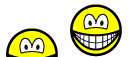On this page you can find more detailed information on how to use and install the Download emofaces archive on your computer. After you've ordered the archive you'll received an e-mail with the subject: "Your order from www.emofaces.com". As soon as you've received the e-mail you are ready to start. Please follow the instructions below:
First we have to download the emofaces archive:
- Follow the download link in the mail you have received. (The e-mail has the subject: "Your order from www.emofaces.com").
- Your browsers is started an a webpage will be loaded. A message box should appear within a few seconds, if nothing happens after 10 seconds click on the link indicated on the webpage.
Note: If you get the message Couldn't find the user or the product make sure the entire link was copied to your webbrowser. If you get this message look at the url in the location bar of your browser. It should start with http://www.emof... and end with your e-mail address. E.g.: http://www.emofaces.com/download/download.php?in=SF******&email=youremail@address.com. If it doesn't end with your e-mail address you have to copy and paste the entire link manually from the e-mail to your browsers address bar. You probably have to copy and paste two or more times so you have the entire link as one line in your browsers address bar. - Select the button Save in the messagebox. Write down in which folder you saved the archive since you will need it later, mark it as archive.
- Wait for the download to finish, this could take a couple of minutes depending on the speed of your internet connection. Continue with step 5. after the download finished.
Note:If the download starts but does not allow you to select where to save it or after the download finishes not WinZip but an other program is started.
Open the download link again from the e-mail if it isn't still in your browser. On the page containing the download instructions is a link which says "If nothing happens you can click here to start the download". Right click on the click here link and select Save Target As... - Open Windows Explorer, Select Start - Run. Type in Explorer and press enter.
- Go to the folder containing the archive. It's in the folder you wrote down at step 3.
Now we have to open the archive. It could be you have to install an addition program called WinZip on your computer for this.
- Try opening the archive by double clicing it. If it's opened with WinZip continue with step 8, otherwise you first have to install WinZip and continue with step 1 below.
Installation of WinZip to open the archive.
- Go to http://www.winzip.com, follow the link Download Evaluation Version.
- Start the download by clicking on Donwload WinZip.
- Save the file to your computer and write down the location of the folder again, mark it as WinZip.
- Go to the folder containing the WinZip installation file. It's in the folder you wrote down at step 3.
- Run the program an follow the installation instructions.
- Go back to the folder where you saved the archive file.
- Open the archive file by double clicking it. (It now should be opened by WinZip).
- You can either follow the wizard in WinZip or select Extract from the WinZip classic menu. In both cases you should write down the folder where you extract the smilies to because you have to select this folder each time you want to use a smiley.
- To test whether you can use the smilies you could open Microsoft Word and select the following menu Insert - Figure - From file.
- Go to the folder with the name you wrote down in step 8. Select the smiley you want and press Ok. There should now be a smiley in your word document. See How can I use your smilies in ...? for a link to a website which explains how you can use images in a number of programs you might use.